As an experienced marketer, I know the thrill of watching those leads roll in from a well-executed Facebook lead ads campaign. But the real magic happens after you've captured that valuable customer information. Knowing how to download leads from Facebook Ads Manager is the key to unlocking the true potential of your campaigns and turning those leads into loyal customers.
In this in-depth guide, I'll share my insider knowledge and walk you through the various methods to access and download your Facebook lead data. We'll cover everything from manual downloads and automated solutions to API access and even strategies for dealing with expired leads. Consider this your masterclass in Facebook lead management – get ready to take your campaigns to the next level!
.png)
The Power of Facebook Lead Ads: A Quick Refresher
Before we dive into the "how-to," let's quickly recap why Facebook lead ads are such a powerful tool in your marketing arsenal. These ads streamline the lead capture process, making it incredibly easy for potential customers to express their interest. When someone clicks on your lead ad, they're presented with a form pre-populated with their Facebook information. This frictionless experience significantly boosts conversion rates compared to traditional landing pages that require manual data entry.
Where Does the Magic Happen? Understanding Lead Storage
When a user submits their information through your lead ad, that data is stored in two key locations:
- Your Facebook Page's Form Library: Think of this as your lead data library. Each lead ad is linked to a specific form within your Page's Form Library, which acts as a centralized repository for all your lead forms and the valuable data they collect.
- Meta Ads Manager: You can also access and manage your leads directly within the familiar interface of Meta Ads Manager. This gives you a campaign-level view of your leads, allowing you to track performance, segment data, and download leads based on specific ads or date ranges.
The 90-Day Deadline: Don't Let Your Leads Expire!
It's crucial to remember that Facebook retains your lead data for only 90 days. After this period, the information vanishes into the digital ether, becoming irretrievable. As a seasoned marketer, I can't stress enough the importance of downloading your leads regularly. Consider it a vital part of your lead generation hygiene – you wouldn't want to leave potential revenue on the table, would you?
Unlocking the Treasure Chest: How to Download Leads from Facebook Ads Manager
Now, let's explore the different methods to access and download your Facebook lead data, each with its own advantages and considerations:
1. The Manual Approach: Downloading CSV Files
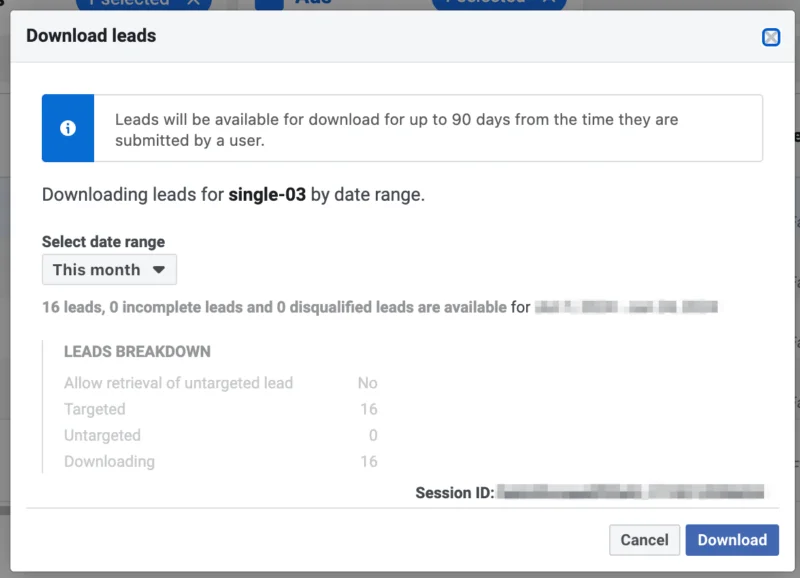
This is the most basic method, perfect for those who prefer a hands-on approach. It involves downloading your leads as a CSV (Comma Separated Values) file, which you can then import into your CRM, email marketing platform, or other marketing tools for further analysis and nurturing.
Here's how to download leads from Facebook Ads Manager:
- Step 1: Head over to Ads Manager and navigate to the specific lead ad you're interested in.
- Step 2: In the Results column, you'll see a "+" icon – click on it.
- Step 3: A "Download Leads" window will pop up. Here, you can choose to download all your leads or select a specific date range.
- Step 4: Click the "Download" button, and voilà! Your leads will be saved as a CSV file on your computer.
Downloading leads from your Facebook Page's Form Library:
- Step 1: Go to your Facebook Page and click on the "Publishing Tools" button.
- Step 2: On the left-hand side, locate the "Lead Ads Forms" section and click on "Forms Library."
- Step 3: Under the Leads column, you'll find the "Download" button. Click it to save your leads as a CSV file.
2. Streamlining with Meta Business Suite
Meta Business Suite offers a more streamlined way to download your leads, especially if you haven't integrated a CRM with Facebook.
Here's the step-by-step process:
- Step 1: Access the Meta Business Suite.
- Step 2: Click "All Tools" from the menu and select "Instant Forms."
- Step 3: Locate the form containing the leads you want and click the "Download" button next to it.
- Step 4: You'll have the option to download new leads or leads within a specific date range.
- Step 5: Choose your preferred file format (CSV or XLS) and download the data.
3. Direct Download from Meta Business Manager
If you created your lead ads within Ads Manager and haven't integrated a CRM, downloading leads directly from Meta Business Manager might be your preferred method.
Follow these simple steps:
- Step 1: Go to Ads Manager and click on the "Ads" tab.
- Step 2: Click on the name of the ad for which you want to download leads.
- Step 3: In the Results column, click on "On-Facebook Leads."
- Step 4: Choose from "Use Leads Center," "Download New Leads," or "Download by Date Range."
- Step 5: Select your preferred file format (CSV or XLS) and download the data.
4. On the Go: Accessing Leads on Mobile
While the Facebook mobile app doesn't directly support lead data viewing or downloading, you can still access this information using your mobile browser.
Here's how:
- Step 1: Open your mobile browser and go to www.facebook.com.
- Step 2: Log in to your Facebook account.
- Step 3: Request the desktop site version in your browser settings.
- Step 4: Navigate to Ads Manager.
- Step 5: Follow the same steps as the desktop method to download your leads.
5. The Tech-Savvy Approach: Downloading via API
For those comfortable with a bit of coding, Facebook offers an API (Application Programming Interface) to programmatically retrieve lead data. This method involves using webhooks or bulk-reads to access the information and requires some technical expertise.
6. Automation is Your Friend: Introducing LeadsBridge

In my experience, automation is a game-changer for lead management. LeadsBridge is a powerful tool that seamlessly integrates with various CRM and email marketing platforms, automatically syncing your Facebook leads in real-time. This eliminates the need for manual downloads and ensures your lead data is always fresh and accurate.
Here's why I recommend LeadsBridge:
- Real-time lead capture: Leads are instantly transferred to your CRM or email platform as they come in, allowing for immediate follow-up.
- No more manual work: Say goodbye to the tedious task of downloading and importing CSV files.
- Improved data accuracy: Eliminates the risk of errors associated with manual data handling.
- Enhanced lead nurturing: Enables timely and personalized communication to nurture those valuable leads.
7. Rescuing Lost Opportunities: How to Download Expired Leads from Facebook
Remember the 90-day expiration policy we discussed? While Facebook removes lead data after this period, there are a few ways you might be able to recover expired leads:
- Check your Facebook API: If you previously used the API to retrieve leads, the data might be stored externally.
- Review past downloads: Search your computer or cloud storage for any previously downloaded CSV or XLS files containing lead information.
- Leverage your CRM integration: If you had a CRM integrated before the leads expired, the data might be safely stored within your CRM system.
Who Has the Keys to the Kingdom? Understanding Lead Download Permissions
Anyone with admin access to your Facebook Ads Manager account can download leads. This typically includes:
- Admins: They have full control over the ad account, including access to all lead data.
- Advertisers: They can edit ads and access lead data for the campaigns they manage.
- Analysts: They can view ads and reports, including lead information, for analysis and optimization.
Expanding Your Reach: How to Download Instagram Leads
Instagram lead ads follow a similar process to Facebook. You can download leads manually through Instagram Insights or automate the process using LeadsBridge integrations for a seamless experience.
You may also want to read: Facebook Ads Animated GIFs: An Expert's Guide in 2024
Conclusion
Mastering the art of downloading leads from Facebook Ads Manager is essential for any marketer serious about maximizing their lead generation efforts. Whether you prefer the manual approach, automated solutions, or API access, choose the method that best aligns with your needs and technical expertise.
Remember, time is of the essence when it comes to lead nurturing. Download your leads regularly to avoid losing valuable data and implement a robust lead management strategy to turn those leads into loyal customers. By following the strategies outlined in this guide, you'll be well on your way to unlocking the full potential of your Facebook lead ads and driving significant business growth.
Want more insider tips on conquering Facebook ads? Don't miss out on future strategies and insights! Follow my blog, Facebook Ads Insider, and become a true ad expert.

.png)
.png)
.png)